開発環境(Mac)にnginx + unicorn入れたので、DBもMariaDBにしてみます。
「ネコでもわかる!さくらのVPS講座 ~第四回「phpとMariaDBをインストールしよう」」と「ネコでもわかる!さくらのVPS講座 ~第五回「phpMyAdminを導入しよう」」でやったのと同じことをします。
目次
MariaDBのインストール
$ brew install mariadbとすると、コンフリクトが起こってるということで、インストールする前にbrew unlink mysqlしろと言われました。mysqlが入っていたのか入れていたのか、どっちかは分からないですが、言われたとおりにします。
$ brew unlink mysql
$ brew install mariadbmysqlの起動と初期設定
$ mysql.server start
$ mysql_secure_installation
Enter current password for root (enter for none): (何も入力せずEnter)
Set root password? [Y/n] Y
New password:
Re-enter new password:
ERROR 1054 (42S22) at line 1: Unknown column 'Password' in 'field list'と、なぜかエラーが。
「MySQL 5.7.6でroot用パスワードが変わらなくて困った話」
「MySQL 5.7.6でmysql.userテーブルのパスワードのカラム名がなんか変わった」
によると、passwordがauthentication_stringに変更になってるとのこと。
とりあえず、パスワードは後で設定するとして、mysql_secure_installationの続きをやっちゃいます。
$ mysql_secure_installation
Enter current password for root (enter for none): (何も入力せずEnter)
Set root password? [Y/n] n
Remove anonymous users? [Y/n] Y
Disallow root login remotely? [Y/n] Y
Remove test database and access to it? [Y/n] Y
Reload privilege tables now? [Y/n] Yrootのパスワードを設定します。
$ mysql -u root mysql
> update user set authentication_string=password("********") where user='root';
> flush privileges;
> quit;
$ mysql.server stop
$ mysql.server startこれでうまくいったはずです。ログインしてみます。
$ mysql -u root -p
Enter password:
Welcome to the MariaDB monitor. Commands end with ; or \g.
Your MariaDB connection id is 13
Server version: 10.2.14-MariaDB Homebrew
Copyright (c) 2000, 2018, Oracle, MariaDB Corporation Ab and others.
Type 'help;' or '\h' for help. Type '\c' to clear the current input statement.
MariaDB [(none)]>うまくいった。ほっ。
php.iniの設定
php.iniにmysqlのソケットの登録をしておきます。
まずはソケットの確認をします。
$ mysql_config --socket
/tmp/mysql.sock私の環境では、/tmp/mysql.sockが表示されましたので、このパスをphp.iniに登録します。
ちなみに、php.iniの場所は、
$ php -i | grep php.iniで確認できます。
$vi php.ini
・・・
pdo_mysql.default_socket=/tmp/mysql.sock
・・・
mysqli.default_socket=/tmp/mysql.sock
・・・pdo_mysql.default_socketとmysqli.default/socketに記載しておきます。(2つとも必要かは不明。)
設定したら再起動します。
$ brew services restart php私の環境では$brew install phpでいれたphpのバージョンは7.2.5で、php-fpmは別途入れなくても入っているような気がする。
$ brew services start php
$ lsof -Pni | grep LISTEN | grep phpとすれば、php-fpmが動いているのが確認できる。
phpMyAdminをインストール
phpMyAdminをインストールしておきます。
composerでインストールできるみたいです。
$ composer create-project phpmyadmin/phpmyadminnginx用のphpmyadmin.confを作成します。
$ vi /usr/local/etc/nginx/servers/phpmyadmin.conf
server {
listen 8083;
server_name localhost;
root /Users/ky/phpmyadmin;
access_log /usr/local/var/log/nginx/phpmyadmin_access.log;
error_log /usr/local/var/log/nginx/phpmyadmin_error.log;
location / {
try_files $uri $uri/index.php?$query_string /index.php?$query_string;
}
location ~ \.php$ {
fastcgi_pass 127.0.0.1:9000;
fastcgi_index index.php;
fastcgi_param SCRIPT_FILENAME $document_root/$fastcgi_script_name;
include fastcgi_params;
}
}これで、nginxを再起動してからlocalhost:8083にアクセスすれば、phpMyAdminにアクセスできます。
ログインすると画面の下に「設定ファイルに、暗号化 (blowfish_secret) 用の非公開パスフレーズの設定を必要とするようになりました。」と表示されていますので、config.inc.phpにパスフレーズを記載します。
$ cp config.sample.inc.php config.inc.php
$ vi config.inc.php
・・・
$cfg['blowfish_secret'] = ''; /* YOU MUST FILL IN THIS FOR COOKIE AUTH! */
・・・$cfg[‘blowfish_secret’]の部分に、32文字以上の任意の文字列を記載しておきます。パスワードの生成は、http://www.luft.co.jp/cgi/randam.phpとかが便利です。
設定後、再ログインすると表示が消えています。



[…] 古い投稿MariaDB on MacOSX新しい投稿Site Guard Lite on Nginx on CentOS7 in さくらのVPS […]
[…] […]